Numerology offers a variety of uses beyond typical name and birthday interpretations. For example, you may wish to learn more about a house number, license plate, company name, even a simple word or phrase. In addition, no study of Numerology is complete without an examination of cycles. Each day presents a new numerological flavor, while the first of each month starts everyone on a new monthly cycle. Also, every year on your birthday, a new numerological cycle begins.
Now Pluto's Child is offering a Numerology App for iOS, Android & webOS. This page is the landing point for information on Numbers PCE & LE (iOS & Android) and Numerology LE & PCE (WebOS), featuring text from Esther V. Leinbach's Numerology - Multiple Digits & Decantes.
![]()
There are two versions of this app for Android:
- Numbers PCE (Pluto's Child Edition) - Google Play & Amazon App Store
- Numbers LE (Limited Edition) - Free! - Google Play & Amazon App Store
Features:
- Supports up to 4 names or words.
- Complete name/number analysis including vowels, consonants, master numbers & name suffix (e.g, Jr., III).
- Report includes multiple digit numbers up to 100.
- Save the names of all of your friends for quick access.
- Look up monthly and yearly cycles.
- Daily Number Cycle on your mobile device.
- No Ads in the free version!
Our System:
Each letter is assigned a number as follows:

When adding up the numbers, we separate the vowels and the consonants, as well as the master numbers (11 & 22). We use the multiple digit numbers along with the single digit numbers. The example below shows how the name is calculated.

For more information about the numerology system read the introduction to Numerology - Multiple Digits & Decanates.
How to use the app:
The Numbers PCE toolbar is displayed by tapping on the top bar of the Home and Report panels and offers 5 buttons:
![]()
Tapping on any of these buttons will hide this toolbar. You may also slide the toolbar up to hide it.
 To begin using Numbers PCE enter a Name and select a birth date. There are two check boxes on the home page: "Enable Date" & "Enable Name Suffix". Enabling the suffix selector will allow you to select a name suffix such as "Jr." or "Sr." in order to have that included in the Name Total (The suffix will not be included in the Vowel and Consonant values). If you do not wish to associate a birth date with your entry, uncheck the "Enable Date" box. The reset button will reset the Date Picker and clear the name entry field.Once you have entered the desired name and birth date, tap the purple, right-arrow button to add the name to your Name List and display the Report panel.
To begin using Numbers PCE enter a Name and select a birth date. There are two check boxes on the home page: "Enable Date" & "Enable Name Suffix". Enabling the suffix selector will allow you to select a name suffix such as "Jr." or "Sr." in order to have that included in the Name Total (The suffix will not be included in the Vowel and Consonant values). If you do not wish to associate a birth date with your entry, uncheck the "Enable Date" box. The reset button will reset the Date Picker and clear the name entry field.Once you have entered the desired name and birth date, tap the purple, right-arrow button to add the name to your Name List and display the Report panel. To access a previously entered name, tap the top bar to show the toolbar and click the "List" button which will open the Name List panel containing the list of names you have entered. Tapping on any of the listed names will open the report for that name. The list opens with the latest entry at the top. To sort the list alphabetically, tap the "A-Z" button. To sort the list by birth year, tap the "By Year" button. To sort the list by the latest entry, tap the "Latest" button. You may delete names from the list by tapping the "x" on the far right corner of the name box. To dismiss the Name List panel, slide it to the left or tap the left arrow button on the top left corner of the top bar.
To access a previously entered name, tap the top bar to show the toolbar and click the "List" button which will open the Name List panel containing the list of names you have entered. Tapping on any of the listed names will open the report for that name. The list opens with the latest entry at the top. To sort the list alphabetically, tap the "A-Z" button. To sort the list by birth year, tap the "By Year" button. To sort the list by the latest entry, tap the "Latest" button. You may delete names from the list by tapping the "x" on the far right corner of the name box. To dismiss the Name List panel, slide it to the left or tap the left arrow button on the top left corner of the top bar.
- The Report panel presents three tabs:
![]()
- The Basic report page shows the Birth Path (Birthday) number and the total Number for the name. If there are numbers and letters in your entry (such as those in an address or license plate), a separate total is also displayed. Additionally, if your entry includes the letters \"K\" (11) or \"V\" (22), there will be two name totals, both with and without these Master Numbers. Master Numbers are always handled separately.
- On the Details page, the Vowel (Aspirations) and Consonant (Persona) numbers are shown. While the Vowels and Consonants may show different characteristics than the overall Total Number, they are a part of the same name and provide context for the overall total. They may soften certain challenges that are noted in the total number or emphasize certain characteristics. The Details page also shows the numbers for individual names and their associated vowel and consonant values. These numbers are not automatically displayed in the Report Panels. To read about these numbers, you may use the Number Lookup panel.
- On the Cycles page, you will find the Annual and Monthly Cycles. (If you have not entered a birthday, no cycles will be displayed). To see the next month\'s cycle or the last month\'s cycle, tap the left or right arrows under \"Change Monthly Cycles\". The Annual Cycle begins on the birth date of the current year. You can use the Daily Cycles Panel to find another year\'s cycle by selecting the birth date in the desired year.
 To access the Number Lookup panel, tap the top bar to show the toolbar and click the "# Lookup" button. Enter a number in the number entry box and tap the search icon. Only numbers between 1 & 100 are valid for this lookup. To dismiss the Number Lookup panel, slide it to the left or tap the left arrow button on the top left corner of the top bar.The Home page also shows the keyword for Today's Number. To read the full description of the number, tap the box and the Daily Cycles page will slide out to display the description for Today's Number. You may change the displayed date using the Date Picker tool.
To access the Number Lookup panel, tap the top bar to show the toolbar and click the "# Lookup" button. Enter a number in the number entry box and tap the search icon. Only numbers between 1 & 100 are valid for this lookup. To dismiss the Number Lookup panel, slide it to the left or tap the left arrow button on the top left corner of the top bar.The Home page also shows the keyword for Today's Number. To read the full description of the number, tap the box and the Daily Cycles page will slide out to display the description for Today's Number. You may change the displayed date using the Date Picker tool. There is a Calendar button on the upper right corner of the top bar that will open a calendar that you may also use to change the displayed date. To dismiss the Daily Cycle page, slide it to the left or tap the left arrow button on the top left corner of the top bar.
There is a Calendar button on the upper right corner of the top bar that will open a calendar that you may also use to change the displayed date. To dismiss the Daily Cycle page, slide it to the left or tap the left arrow button on the top left corner of the top bar.

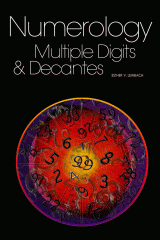
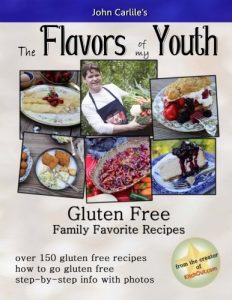
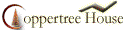 Affiliate
Affiliate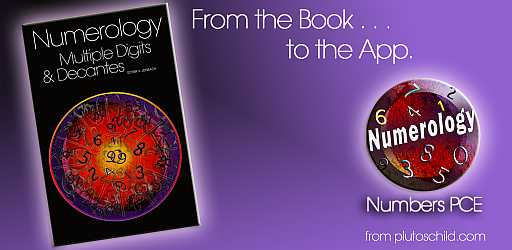
[...] Numerology For webOS [...]